It’s the database, not the instance
As a longtime user of Management Studio (SSMS), I’ve gotten used to connecting to instances and working with all the databases stored on an instance. That changes a bit with ADS, which really has a database-centric point of view. That’s a change, and we’ll start looking at how this affects our work.
When I first open ADS, I see a blank screen and a side menu. Your side menu may default to the left, but I don’t like the menu moving my code, so I toggled this to the right.
I have a few options on the main screen. Each of these helps me get started with code, though not without a little prep. If I click F8, this is the equivalent of clicking the top icon on the right, the server icon. When I do that, I get a list of connections that I have set up to instance, but really these are to specific databases.
For example, if I click the arrow next to «SQL2017», I see this:
Similar to my SSMS Object Explorer, but this is for a single database on this instance. Which one? I have no idea, though to be fair, this is my fault. I didn’t give this a good name, so it’s not apparent to me where this goes. I can find out, but I need to prepare for this. Let’s add another database connection that’s better structured.
Click the «New Connection» at the top to get started. I’ve shown this in the image below.
Now we get a dialog that allows us to set the normal connection details.
Yes, I have a SQL Server 2014 instance and I’m building a new connection to it. Most of the settings are the same as other connection dialogs, but the last two are interesting. I can group this, as I can in a CMS or in Registered Servers in SSMS. My LocalLab server group is listed, and I can pick that. I can also set up a new group, or use no group.
The last text box is for a name for this machine. I can pick really any name here and don’t have to conform to the machine/instance format. I like this as with a large group of servers, I might want to have a more descriptive name, such as the one I’ve chosen below.
I would make sure I include the machine and instance in the name, but I can add things like PRODUCTION or other cues for which machine this is. The advanced tab is the normal set of connection properties, like encryption, that you might want to set.
Clicking «Connect» will allow me to connect to the server instance and will open up the database dashboard. I can see the recovery, last backups (database and log), compatability level and owner. I also get a set of tasks and a search widget that lets me look for different types ofobjects.
There is an «edit» pencil icon in the upper right corner of the screen. This allows you to «edit» the dashboard, which we’ll discuss later. The interesting thing here is that my connection is to the database. If I want to look at another database, I have to open a new connection.
If I click the «New Query» button, I’ll get a new query tab at the top. Note that this one has a file name as a title as well as the instance and type of connection. However, i can’t see the instance or the full «Integrated» even if I grow the application to full screen. Even the tooltop is incomplete:
This is a normal query window, as I’d find in SSMS. I can write code here as I normally would, and let’s do that.
Create your first database project in Azure Data Studio
And now, it’s time for the first database project. Select the Explorer menu and open the Projects entry. This is the starting place for your database project development. Currently, three options are provided:
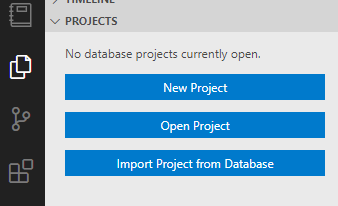 Select the option how you would like to start your database development in ADS
Select the option how you would like to start your database development in ADS
- Create a new project
- Open an existing database project (created in SSDT for example)
- Import a project from a database
In this example, I am going to create a new database project from scratch. Enter the name of the new project, hit ‘enter’ and select the storage location to put your projects files.
 Enter the name of the new SQL database project in ADSEmpty database project in ADS
Enter the name of the new SQL database project in ADSEmpty database project in ADS
The initial project contains no elements, so it’s our turn to fill it with life. Open the context menu (right click), select the Add Table option and enter the name of the new table. ADS now creates a new file which contains a basic structure for a table CREATE script.
Context menu to add a new table to the database project
Change the SQL script to create your required tables. In my case, I am going to create several tables and group them in one folder (Tables) in the project.
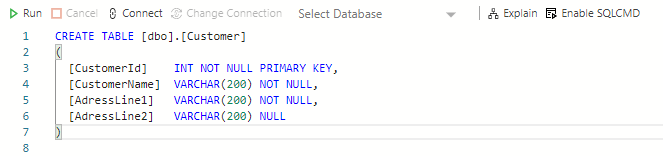 First SQL script to create a Customer table
First SQL script to create a Customer table
The final structure looks like this – four table scripts, everyone in a single SQL file.
Project structure in ADS
If you included some typos or other SQL syntax errors, ADS and the extension give you some hints what may be wrong in your scripts
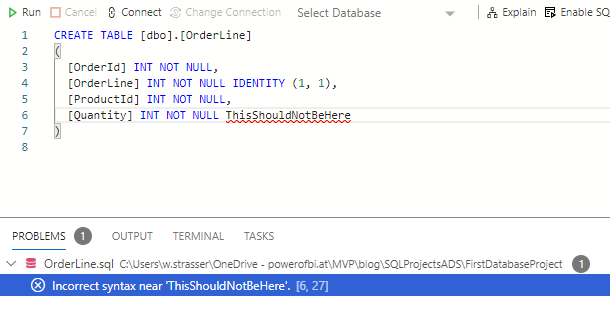 Something went wrong here..
Something went wrong here..
Редактор кода SQL с технологией IntelliSense
Azure Data Studio предлагает современную среду создания кода SQL с активным использованием клавиатуры, которая упрощает выполнение повседневных задач благодаря таким встроенным функциям, как несколько окон вкладок, полнофункциональный редактор SQL, технология IntelliSense, завершение ключевых слов, фрагменты кода, навигация по коду и интеграция системы управления версиями (Git). Выполняйте запросы SQL по требованию, а затем анализируйте и сохраняйте результаты в виде текста, а также в форматах JSON или Excel. Редактируйте данные, упорядочивайте избранные подключения к базам данных и просматривайте объекты базы данных в знакомом интерфейсе. Сведения об использовании редактора SQL см. в статье о создании объектов базы данных с помощью редактора SQL.
Conclusion
Overall, ADS shows promise, and I look forward to seeing it mature. I really want a better extension market, especially for the Redgate tools, and I’m hoping that comes soon. The editor starts and runs quickly, which is something I value. It seems fairly stable, and let’s me focus on coding without many distractions.
That being said, this is a slightly different paradigm, closer to a text editor, and it requires some getting used to the flow. SSMS is more like an extension of the instance that I work with, which sometimes makes it easy to make mistakes in editing code. I’ve gotten used to that and so ADS feels foreign. As a development editor, this is a better paradigm, forcing me to work with code first, use version control, and focus on what I’m doing. If I get distracted with another project, I’d probably open another instance of ADS (in 5-6 seconds) and make a new connection there.
That’s probably a better paradigm for work anyway.
Working with a Folder
One of the things I often do is save related code in the same folder. I used to do this for scripts that were needed, but now I often use a folder with git and version control. In ADS, I can open a folder and see all the code stored in that folder. For example, I opened a folder with a bunch of demo code for one of my presentations. Once I select the folder, I see the code on the side bar. I’ll see all the files, including those that aren’t .sql files I can edit.
The «Open Editors» section at the top of the file list (on the right) shows me which files are open in editing tabs. I can click on one of these to switch to that tab. I also see a note about which files have changes that are unsaved in them. That’s a handy feature to let me know I’ve actually done work in a tab and might want to save my changes.
The other interesting thing is that one of my files had a red highlight. This means that ADS has detected a potential code problem. If I hover over the file, I’ll see a note to this effect.
If I select this file, I see a red bar partially down the sidebar. This shows me there’s an issue below the section where I’m editing.
When I scroll down to that section, I’ll see this:
This code is perfectly valid. The ALTER FUNCTION works, but when I scroll up, I realize there’s a SELECT query without a GO above this. Not a problem in a demo, but certainly this code won’t run unless I highlight this section. A nice feature that ADS let’s me know of potential issues in code.
There are more things to look at with folders, and certainly with version control integration, but this is a good start to working with your code.
Настройка общего доступа и экспорт отчетов
Одно из весомых преимуществ Google Looker (бывший Data Studio) – возможность делиться отчетами онлайн с разными уровнями доступов. Вы можете открыть дашборд коллегам для редактирования, чтобы они внесли свои графики и настройки. И расшарить отчет клиентам для просмотра.
Поделиться файлом с другими пользователями можно разными способами:
- Пригласить по адресу почты Gmail с доступом на просмотр или редактирование.
- Настроить рассылку по электронной почте с заданной периодичностью.
- Поделиться ссылкой так же, как и в других сервисах Google.
- Встроить на страницу сайта по html-коду или ссылке.
- Скачать в формате PDF и отправить любым способом или распечатать.
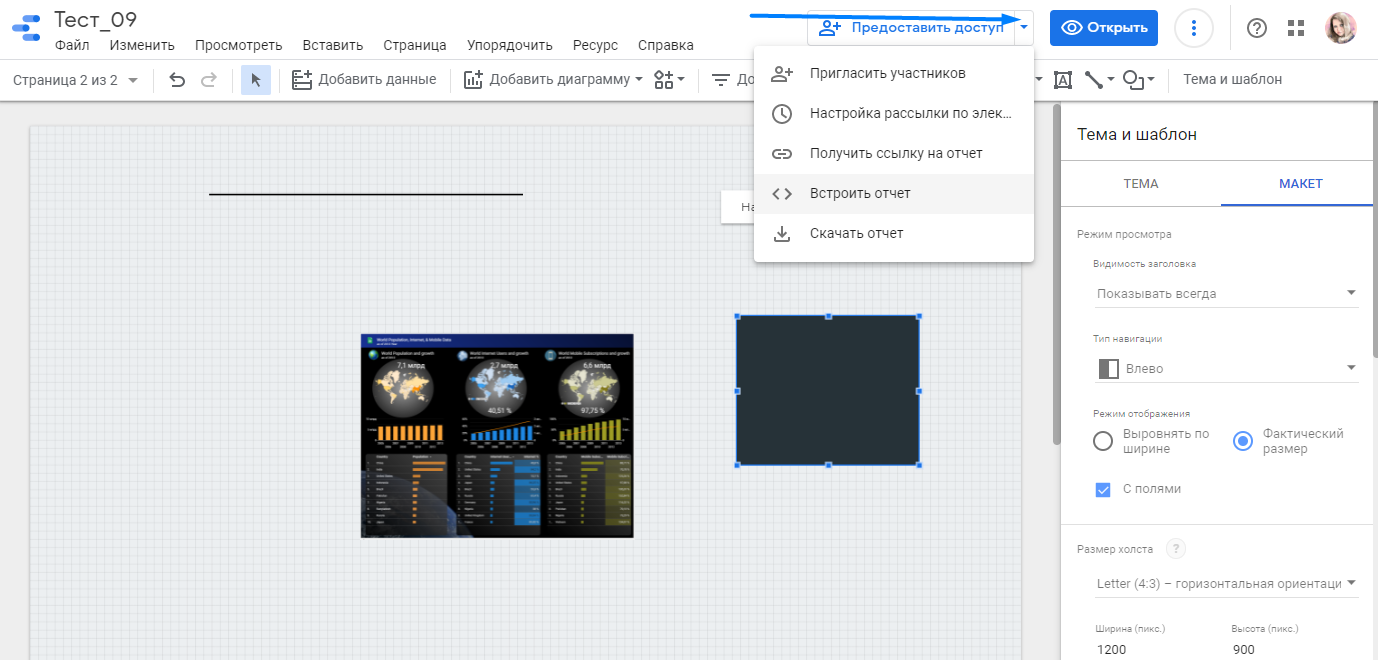 Чтобы выбрать способ, кликните на стрелочку рядом с кнопкой «Предоставить доступ»
Чтобы выбрать способ, кликните на стрелочку рядом с кнопкой «Предоставить доступ»
Final verdict
Despite being a truly an awesome tool, Azure Data Studio still lacks some key features in order to be considered as a direct substitute for SSMS. That’s especially true for DBAs tasks, where SSMS as a mature tool offers many more options.
As far as I see it, both tools are here to stay, at least for some time in the future!
Microsoft constantly upgrades Azure Data Studio, and I will dedicate separate articles to some recently added features, such as SQL Agent jobs, or more common tasks, such as using estimated and actual query execution plans to tune your queries.
Honestly, I still use SSMS more frequently than ADS (maybe just because I’m more accustomed to it), but I believe that every developer should give at least a try to an Azure Data Studio.
Subscribe here to get more insightful data articles!
Страница приветствия
Разработчики Azure Data Studio хотят сделать продукт еще проще в использовании. В рамках плана была возвращена страница приветствия при первом запуске Azure Data Studio.
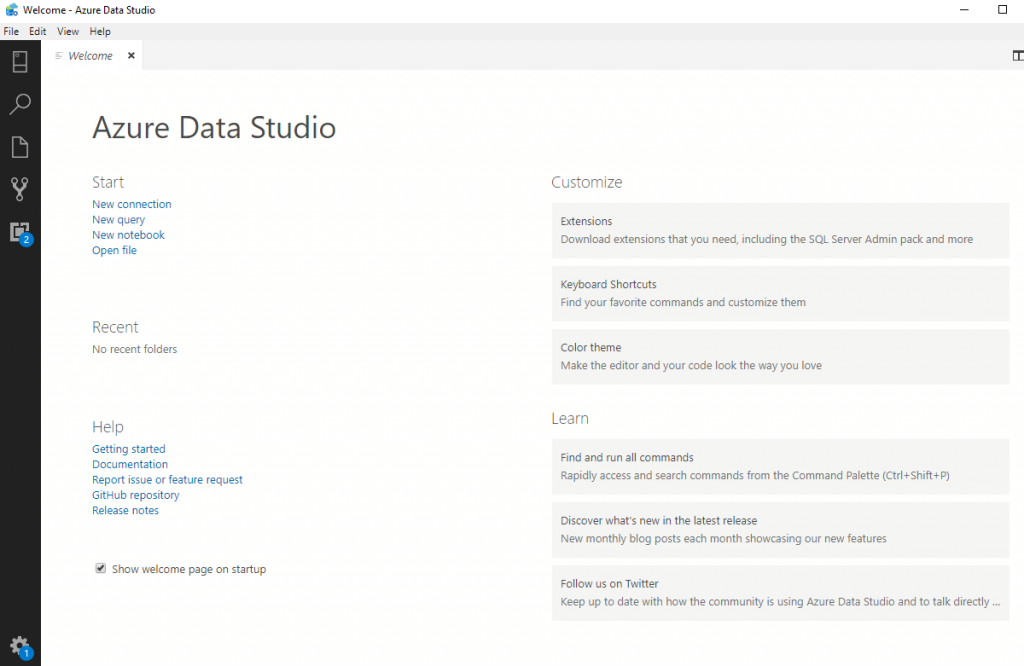
Для тех, кто знаком со страницей приветствия в коде Visual Studio, начальная реализация страницы приветствия Azure Data Studio имеет с ней много общего. Общие действия, такие как новое подключение, новый запрос и новый блокнот, включены в раздел Start. Это поможет вам быстро приступить к повседневной работе.
В меню Help добавлены ссылки на официальные документы Microsoft и репозиторий GitHub, чтобы у вас было центральное место для поиска документации, заметок о выпуске и проблем с отчетами. Это экономит ваше время от необходимости искать в Интернете эти отдельные страницы.
В разделе Customize эти ссылки связаны с командами Azure Data Studio и будут отображаться в соответствующем месте, например на странице расширений или на странице сочетаний клавиш. Это помогает новым пользователям сразу найти общие параметры конфигурации, чтобы они могли настраивать свои возможности Azure Data Studio.
Creating a New Database
After connecting to your SQL Server instance, you can freely manage databases with Azure Data Studio. And what better way to get started with this tool than by creating a new database?
To manage a database, you need a database first. So your first task is to create a new database in Azure Data Studio.
1. On Azure Data Studio, click Home → New Query to open a new query editor.
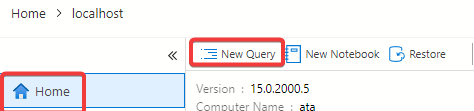 Opening a query editor
Opening a query editor
2. Next, copy and paste the below T-SQL snippet into the query editor. This T-SQL snippet checks if a database named AZDATADEMO exists on the connected SQL Server instance.
Azure Data Studio creates the database and sets the Query Store feature to ON if the database doesn’t exist. This feature captures query execution plans and runtime statistics, which can be helpful when troubleshooting performance issues.
3. Now, click Run to execute the query.
You’ll see a message that says, ” Commands completed successfully, ” indicating the database has been created.
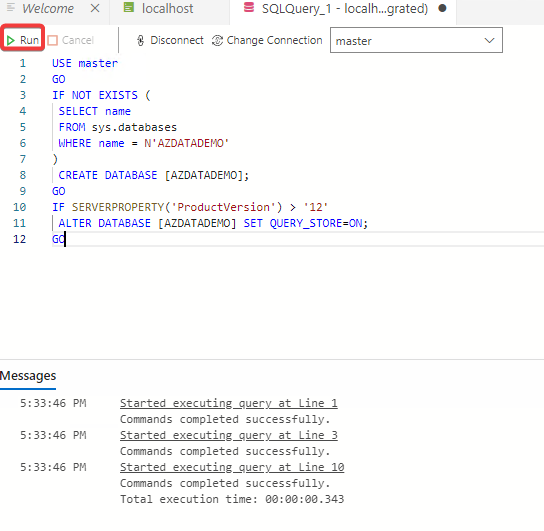 Executing the query
Executing the query
4. Lastly, click on Databases again (left-panel) under the localhost tab, and you’ll see the newly-created database in the list.
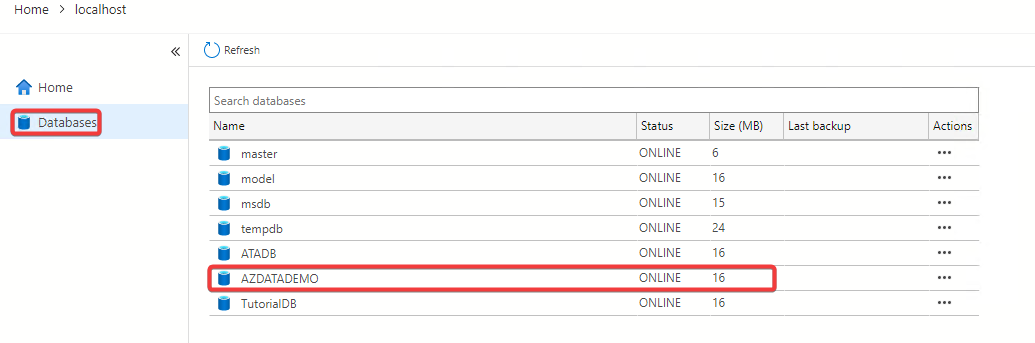 Viewing the newly created database.
Viewing the newly created database.
Коннекторы в Гугл Студия данных
Коннекторы
Это полностью бесплатные и автоматизированные источники,
среди которых:
- Google Analytics;
- Реклама (Adwords);
- Таблицы;
- BigQuery;
- Cloud Spanner;
- Менеджер рекламы;
- MySQL;
- Search Console;
- Youtube Аналитика;
- Дисплей и Видео 360;
- Извлечение данных;
- Менеджер кампаний;
- Поисковая реклама 360.
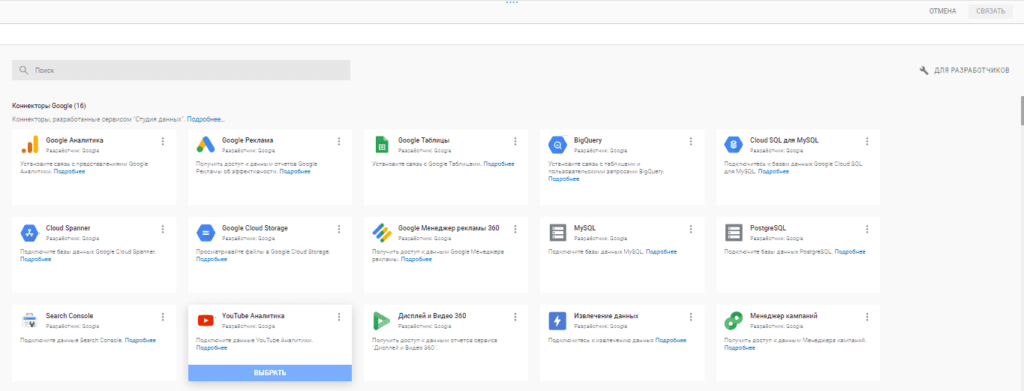
Коннекторы партнеров
Их подключение производится бесплатно, но по тарификации и
при использовании серверов и функций партнера осуществляется согласно их
тарификации. Среди таковых:
- Supermetrics;
- Amazon
Ads; - AdRoll;
- Elama;
- Facebook Ads;
- И многие другие.
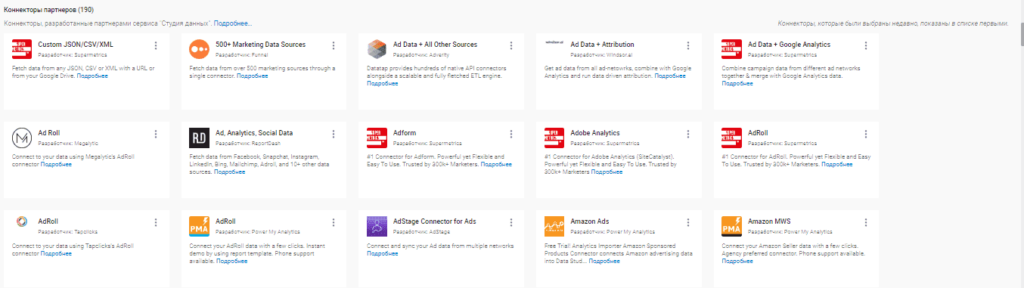
В примере будут использоваться данные Аналитики.
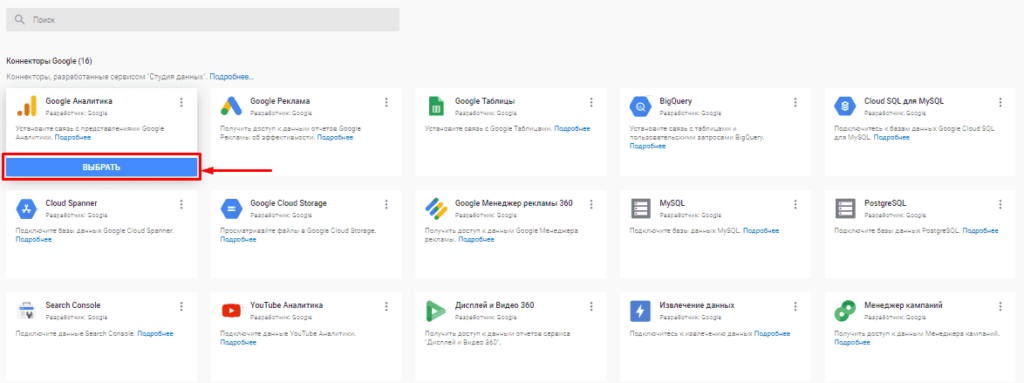
Подключение коннектора
Выбираем Analytics в качестве основного источника.
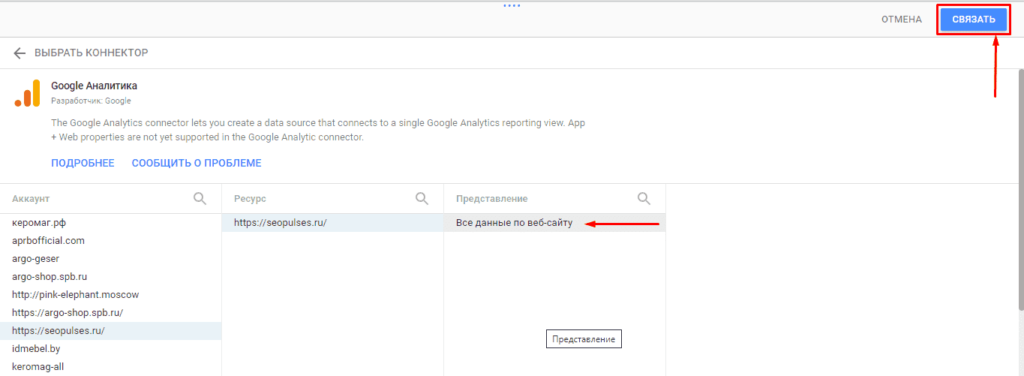
Здесь попадаем в датасет, где видим все используемые
столбцы, а при необходимости можно добавить собственный.
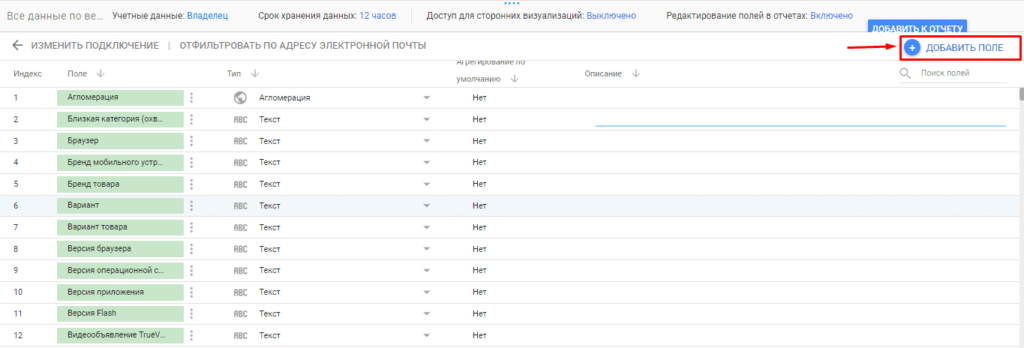
При этом допускается использовать стандартные формулы .
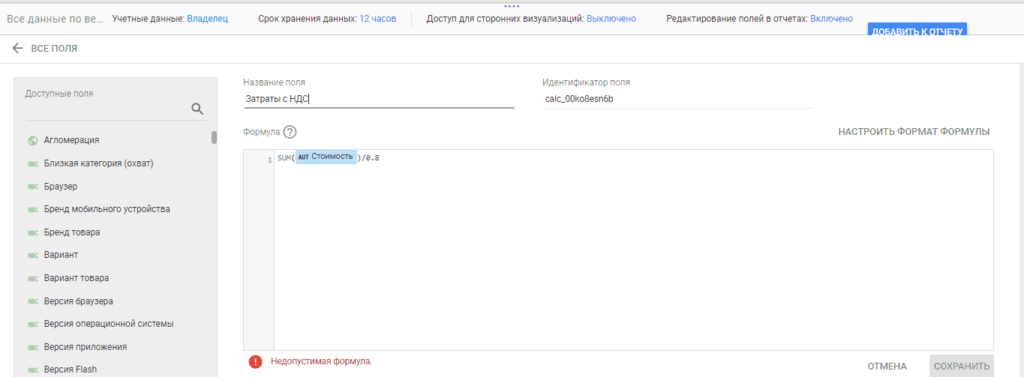
Далее кликаем на «Добавить к отчету».
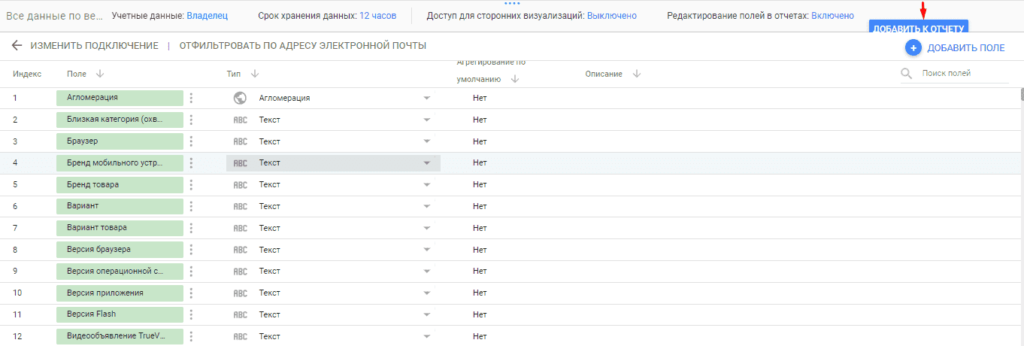
Все готово можно начинать работу с дашбордом.
Searching
One of the common things developers need to do is search their code. There is a search item on the menu bar and it works well. I opened a number of files and searched for a partial fragment. I got a set of results that showed me a partial line of code with the file in which it is found.
I don’t often lose track of code, but it does happen. Being able to quickly search through some files is nice. There are options to use a RegEx, match case, or the whole word. I prefer the defaults to be loose, and they are. I can always be more strict, but I often am thinking about the problem, not things like casing, so I’m glad these defaults are set quite loose.
Deploy your first SQL Database Project with ADS
Well, this part of the story is easy.. it’s just a matter of some clicks and if you haven’t included SQL errors in your script, the database will be deployed within seconds. Open the context menu and select the Publish action. In the following dialog, enter the connection details and the database name. If you already have existing database project profiles, you can import them (but as of today, only database name and SQLCMD variables can be read from those files).
Start the publish process
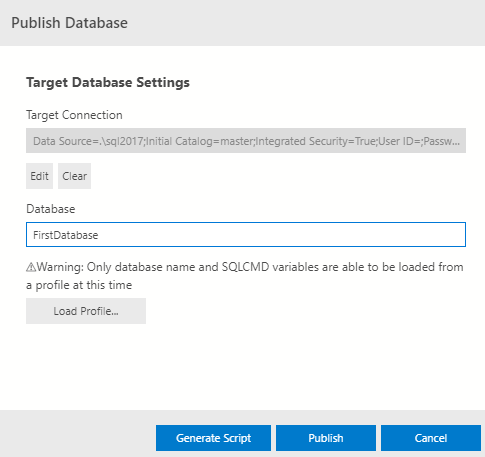 Enter the connection details to start the publish process
Enter the connection details to start the publish process
There are two options how you can deploy your database structure to the server:
Generate script – Use this method to let ADS generate the deployment script for you. This is a good option if you would like to have a look at the generated script.
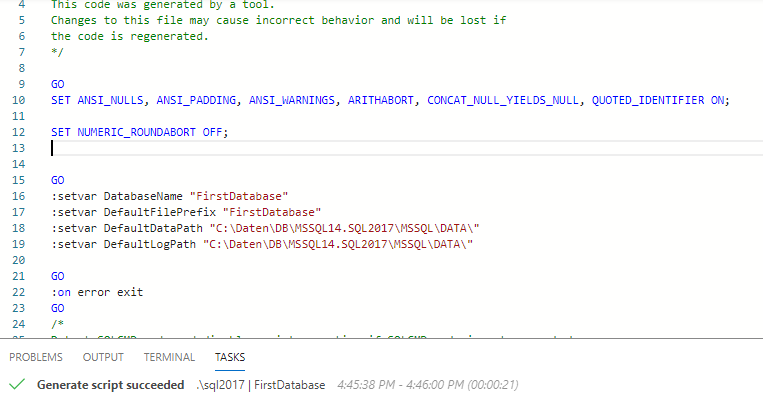 The generated SQL script
The generated SQL script
Publish – If you select this option, ADS does the magic for you – the database structure defined in the SQL scripts is deployed to the selected target server.
The deployed view on the database server
Azure Data Studio release versions information
If you want to know about installed Azure Data Studio version, click on Help ->about
We can see detailed information about Azure Data Studio release version.
Azure Data Studio provides new functionality through the Extensions. Extensions provide a nice way to add more functionality to the base Azure Data Studio product.
Some of the important extensions available in the Azure Data Studio are as below:
|
Extension |
Comment |
|
Redgate SQL Search |
SQL Search is a free add-in that lets quickly search for SQL across databases |
|
Server Reports |
This gives information about server performance with below reports
|
|
SQL Server Profiler |
We can use this extension to trace SQL similar to SSMS Profiler. |
|
SQL Server Agent |
SQL Server Agent extension gives the ability to manage and troubleshoot SQL Server Agent jobs, alerts, operators, proxy etc. |
|
SSMS Keymap |
We can get SSMS keyboard shortcuts using this extension. |
|
SQL Server Import |
It allows importing flat files (.csv, .txt) or JSON files into SQL Server database. |
SQL Server Management Studio (SSMS) is one of the most important tools for SQL Server DBA’s and Developers to complete their work on a daily basis. In my previous tip, SQL Server management studio import wizard, we learned that SQL Server Management Studio Flat File Import Wizard simplifies importing the data from the flat files to SQL Server tables with an intelligent process. This process is good enough to predict the incoming data, identify patterns, types, delimiters etc.
Below is the screenshot of the Import Flat File Wizard in SQL Server Management Studio 17.x
The Azure Data Studio August-2018 release provides the functionality of data import using flat files with Import Wizard.
The overall process for the data import in Azure Data Studio is as follows:
In order to use SQL Server import in Azure Data Studio, we need to install it from the Marketplace. Click on the ‘SQL Server Import’ Extension from the marketplace and it opens up the web page on the right side of the Azure Data Studio.
We can also note here that Azure Data Studio recommends this extension.
Click on install (Green button) to download and install it.
Once the download is complete (approx size 35 MB), it installs Flat file import service to the Azure Data Studio. Click on the reload to activate this extension.
Что такое Azure DevOps?
Azure DevOps — это услуга, предлагаемая Microsoft на основе платформы облачных вычислений Azure, которая предоставляет полный набор инструментов для управления проектами разработки программного обеспечения. Это состоит из:
- Пять ключевых услуг
- Обширная торговая площадка, которая содержит расширения для дальнейшего расширения платформы Azure DevOps и интеграции со сторонними службами.
Основные службы Azure DevOps
Основные службы Azure DevOps включают:
- Лазурные доски
- Azure Pipeline
- Azure Repos
- Планы тестирования Azure
- Лазурные артефакты
Azure DevOps поставляется в двух вариантах:
- Облачная служба Azure DevOps
- Сервер Azure DevOps
Сервер Azure DevOps, ранее известный как Team Foundation Server (TFS), представляет собой серверное решение DevOps, предназначенное для локальных развертываний. Он состоит из всех инструментов, доступных в облачной службе Azure DevOps, для поддержки любого конвейера DevOps.
Этот сервер также предлагает бесплатный вариант под названием Azure DevOps Server Express, предназначенный для индивидуальных разработчиков и небольших групп до пяти человек. Его можно установить в любой среде.
Azure гарантирует доступность 99,9% для всех платных служб DevOps, включая платные пользовательские расширения. Более того, он обеспечивает 99,9% доступность для выполнения нагрузочного тестирования, а также операций сборки и развертывания в платных планах тестирования Azure (служба нагрузочного тестирования) и Azure Pipelines.
Что вам нужно для применения практик DevOps?
- Continuous Integration (CI): программист должен быстро собирать код и тут же выявлять любые проблемы.
- Continuous Deployment (CD): постоянные деплойменты и проверка того, что развертывается, перенастройка серверов, внесение изменений в инфраструктуре с обязательным сохранением версий.
- Continuous Learning & Monitoring: понимание, что происходит с продуктом, как пользуются вашим продуктом заказчики, потребители, насколько удобен ваш функционал.
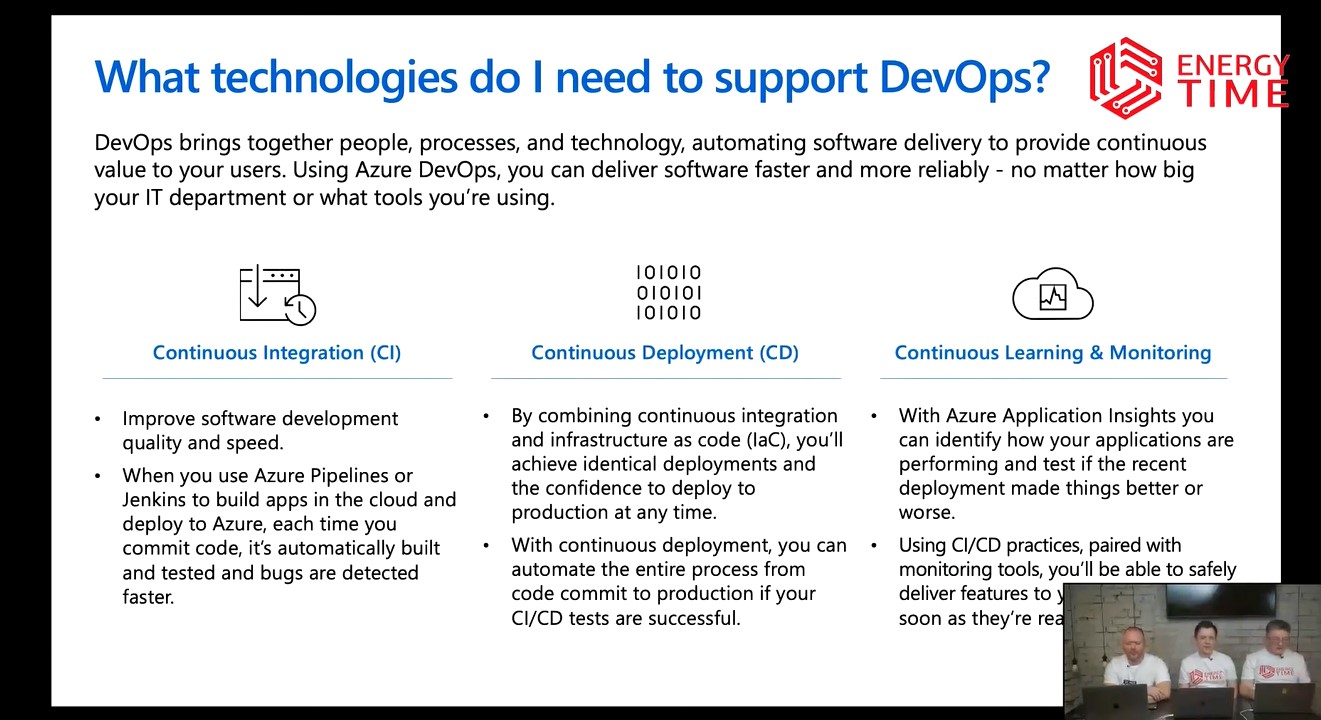 Рис. 3
Рис. 3
Основные компоненты Azure DevOps
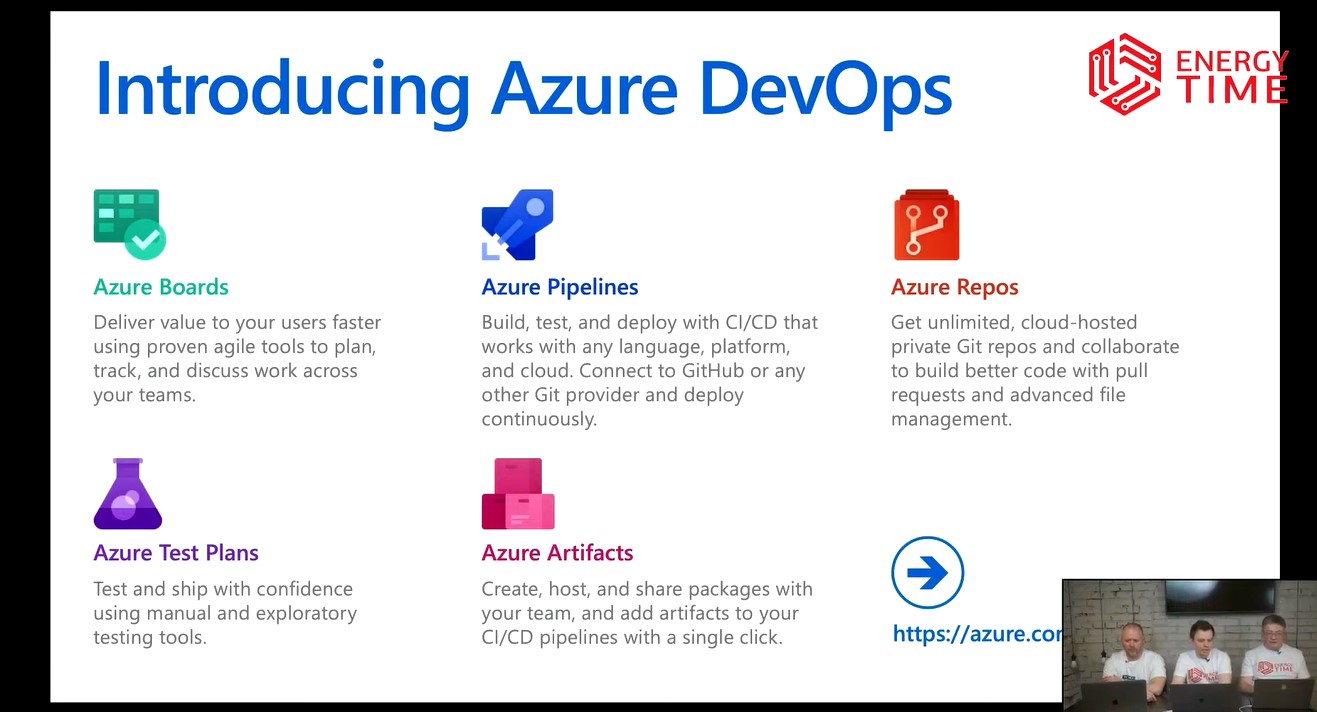 Рис. 4
Рис. 4
Azure Pipelines. Компонент позволяет собирать, компилировать, деплоить продукт. Разработкой можно заниматься на любой платформе (macOS, Linux, Windows), с любым языком программирования и клауд-системой. На маркетплэйсе есть дополнительные расширения функционала. Используется в том числе для сборки кода на GitHub. Одновременно можно собирать до 10 сервисов (jobs).
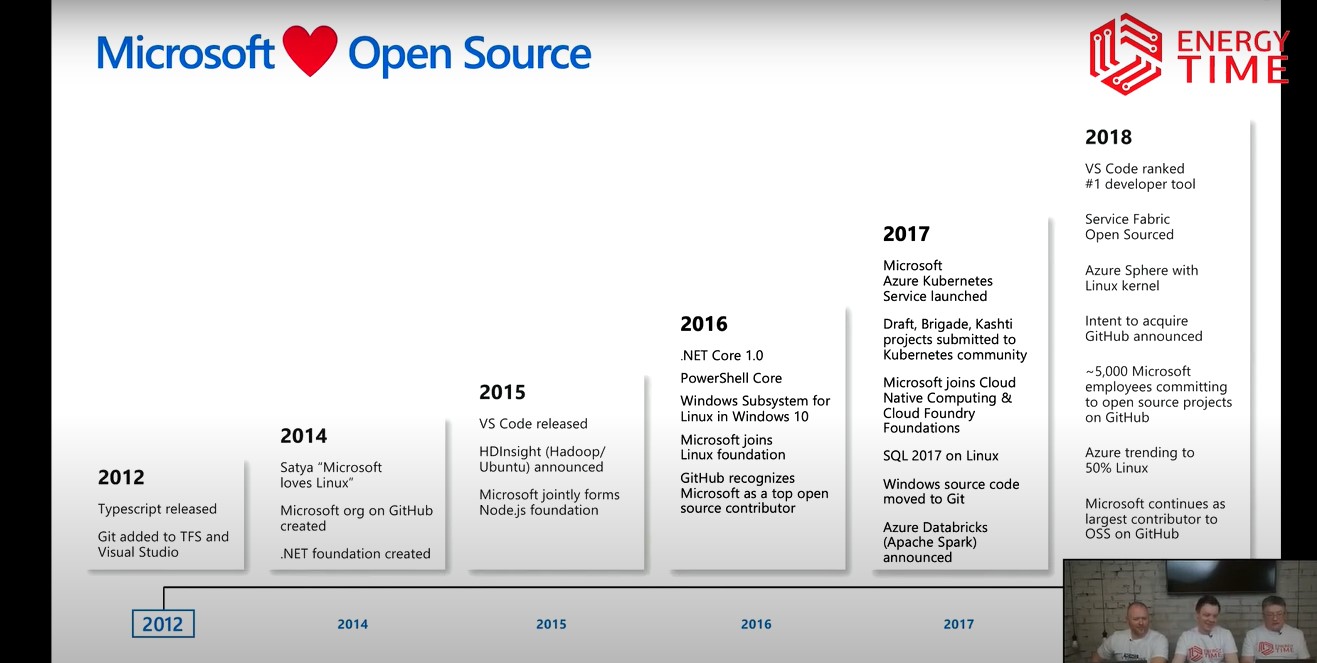
Рис. 5
Azure Boards. Используется для ведения проекта, организации планирования, треккинга, работы с досками Kanban. Здесь ведется backlog, происходит его имплементация, организовывается работа с командами. Azure Boards можно подстроить под любой процесс, отслеживать затраты времени на разработку с помощью автоматических систем.
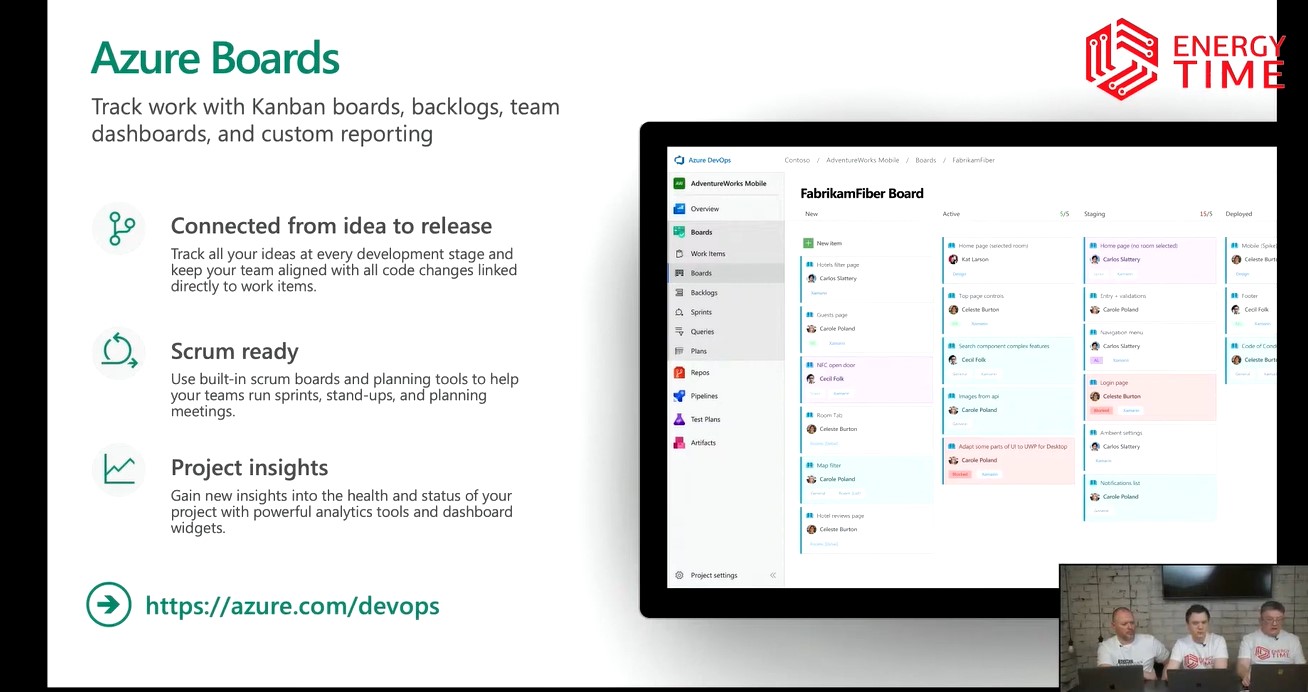
Рис. 6
Azure Repost. Система контроля версий. Есть возможность программировать, настраивать автоматизацию, получать уведомления. Используется стандартный Git клиент. Работает семантический поиск по репозиторию.
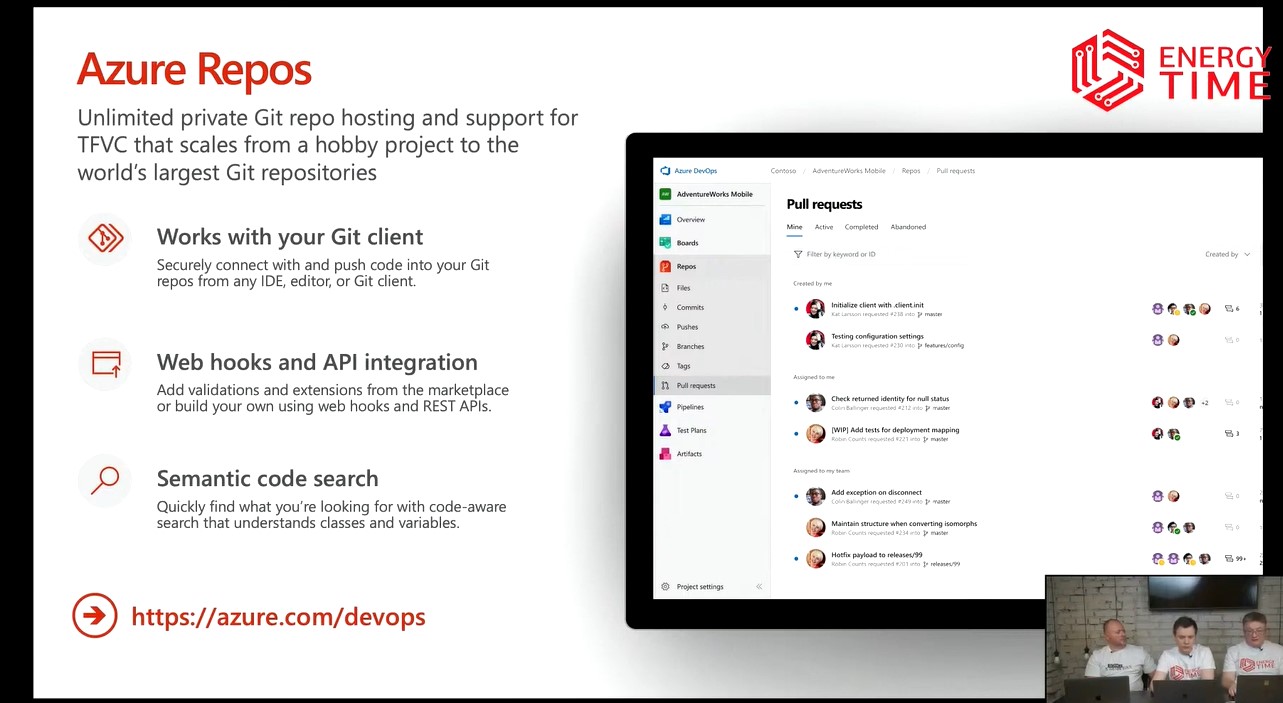
Рис. 7
Azure Test Plans. Инструмент дает возможность проводить ручные тесты, распределять их по тестировщикам, контролировать, как они проходили, видеть историю запусков.
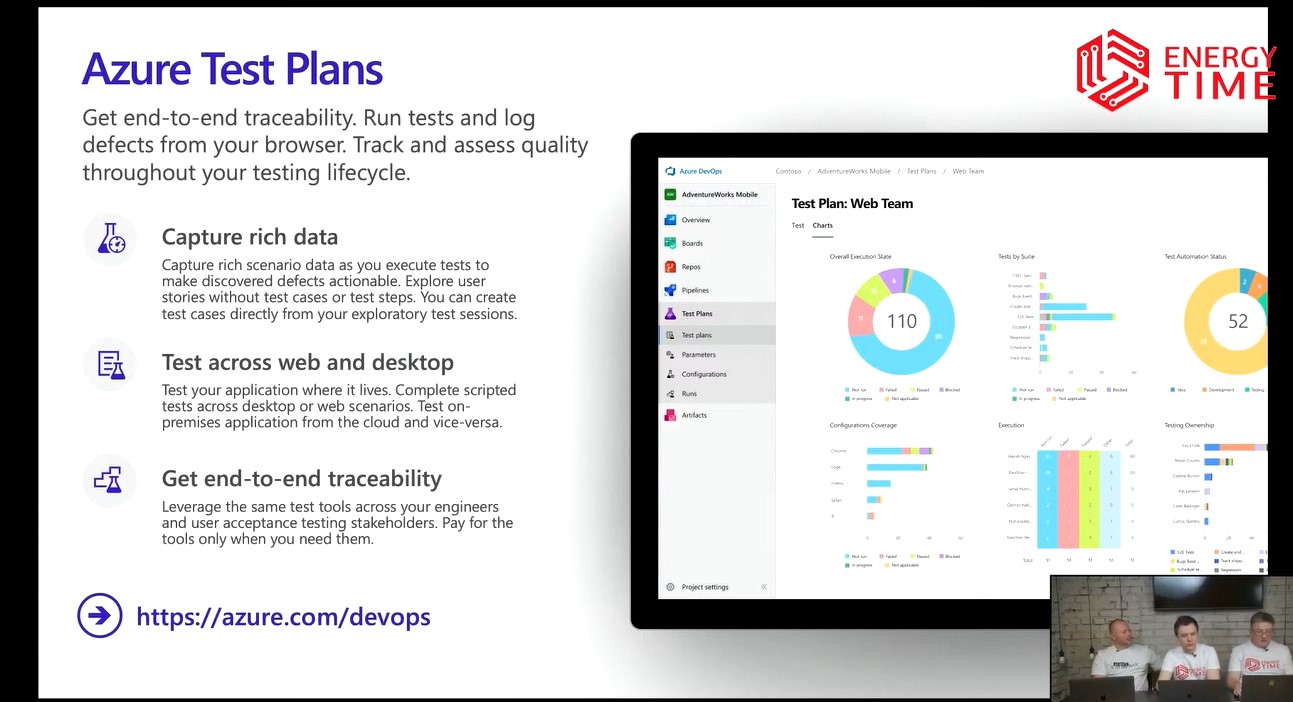
Рис. 8
Azure Artifacts. Хранилище пакетов. Удобно использовать для организации внутреннего хранилища в пределах компании.
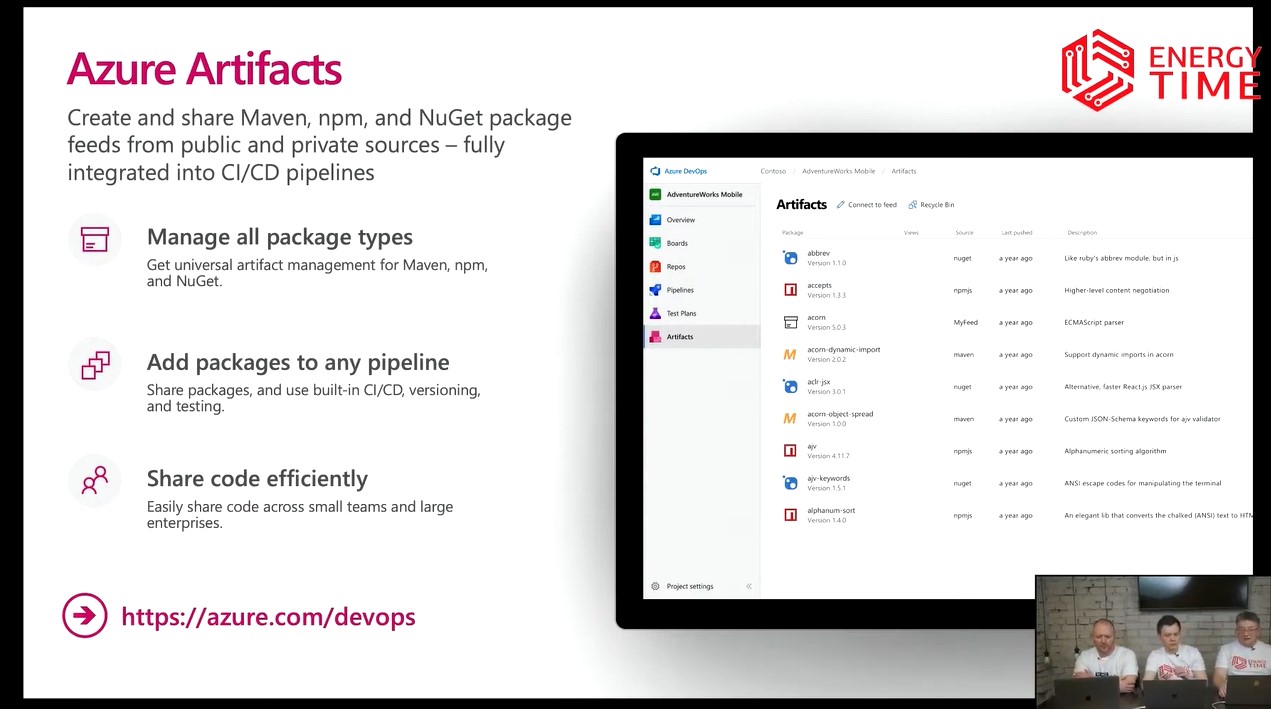
Рис. 9
Помимо этих 5 компонентов в экосистеме Azure могут использоваться и другие компоненты, технологии, платформы сервисы: Applcations Inside, Puppet, TerraForm, Jenkins и прочие. Любые ресурсы контролируются службой безопасности Azure на предмет несоответствия политик и уязвимостей/
There’s More!
There are also all kinds of plug-ins already available. This is but a subset:
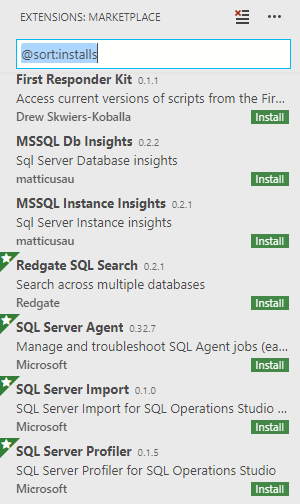
I’d like to point out two that I think are really interesting. First, Redgate SQL Search. That’s right, we’re already available in Azure Data Studio. The second one I want to point out is right at the bottom, SQL Server Profiler.
Now don’t get excited. Especially, don’t get excited if you’re a huge Profiler fan. However, please do get excited if you’re on Team Extended Events. While this may say Profiler, it’s just a front-end for Extended Events. Here’s a screenshot:
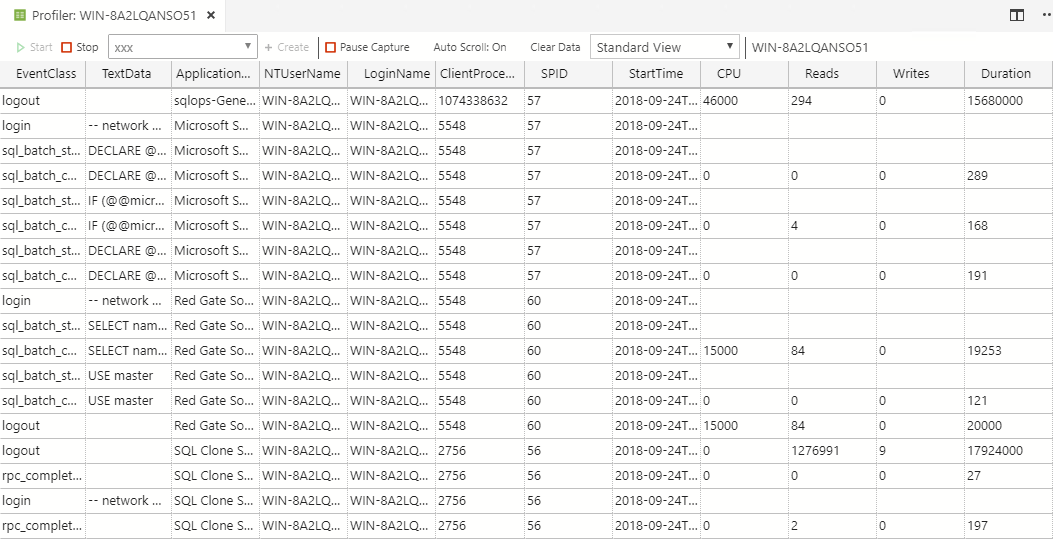
It does resemble Profiler, but don’t worry. I’m very impressed — and quite happy — that this functionality is coming with the tool right out of the gate. If the sacrifice we have to make is calling Extended Events, Profiler, so be it.
Чем Google Looker (бывший Data Studio) полезна для маркетологов?
Маркетологи много работают с данными из множества источников – систем веб-аналитики, рекламных платформ и кабинетов, соцсетей, сервисов коллтрекинга и CRM. В каждом из них есть свои отчеты и инструменты для анализа, однако переключение между интерфейсами отнимает много времени. К тому же, часто для качественного анализа, поиска закономерностей и принятия решений этих разрозненных отчетов мало – нужна общая картина.
Google Looker (бывший Data Studio) позволяет объединить данные из разных источников и свести все в один отчет.
Преимущества
Помимо возможности свести воедино данные из разных систем и сервисов, у «Студии данных» есть и другие плюсы:
- Мощный инструментарий для визуализации данных – 14 элементов в нескольких разновидностях.
- Гибкая кастомизация – можно настроить размер, внешний вид, содержание и расположение любых элементов.
- Работа в браузере – не нужно скачивать программу на ПК.
- Совместный доступ с разграничением прав.
- Многостраничные дашборды – можно создать логичную и удобную структуру.
- Интерактивность – диапазоны дат и другие элементы управления позволяют фильтровать данные в отчетах и переключаться между срезами.
- Бесплатный доступ – к самому инструменту и коннекторам Google.
- Собственные метрики – можно рассчитать показатели, которых нет в исходных источниках данных.
- История версий – можно в любой момент откатить создание отчета назад, если что-то сбилось.
Недостатки
Несмотря на такое количество преимуществ, без ложки дегтя тоже не обошлось:
- Нагрузка на компьютер – отчеты с большим объемом данных могут подвисать.
- Зависимость от интернета – офлайн инструмент не работает.
- Неадаптивность – поработать с отчетами в дороге со смартфона не получится.
Сценарии применения «Студии Данных»
В маркетинге Google Looker (бывший Data Studio) применяется для решения самых разных задач. Например, с помощью этого инструмента можно:
- Автоматизировать отчетность перед клиентами по платным каналам трафика.
- Создать интерактивные дашборды для оперативного контроля ситуации по рекламным кампаниям.
- Построить систему сквозной аналитики.
- Создать общую картину эффективности маркетинга и сравнить результаты по разным каналам – от таргетированной и контекстной рекламы до email- и контент-маркетинга.
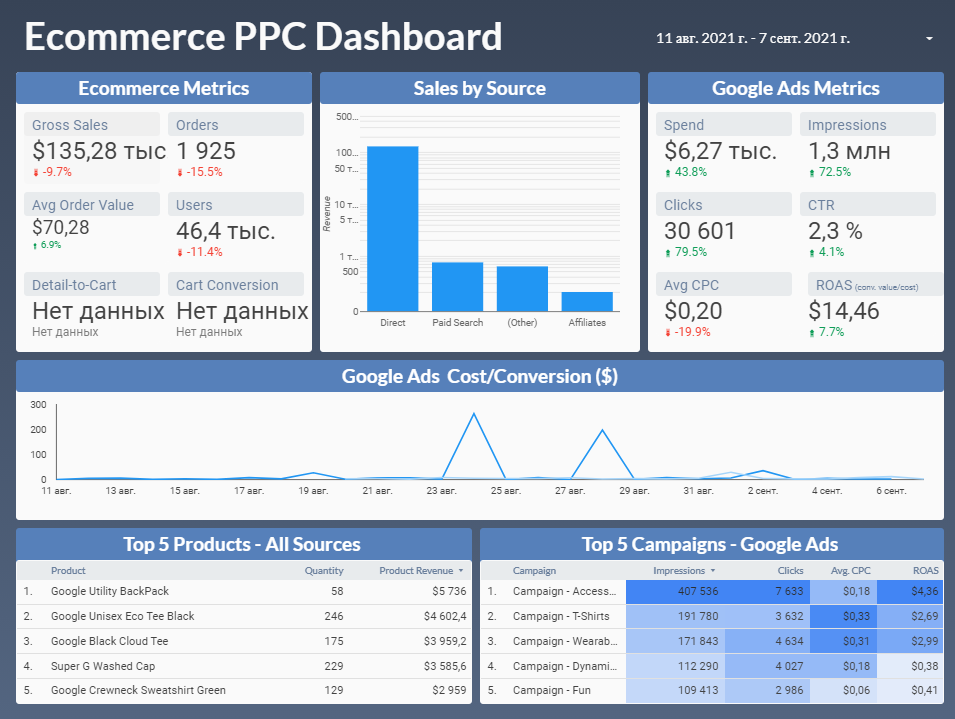 Например, вот такой отчет по электронной коммерции Google Ads есть в галерее шаблонов Google Looker (бывший Data Studio)
Например, вот такой отчет по электронной коммерции Google Ads есть в галерее шаблонов Google Looker (бывший Data Studio)
SQL Server Profiler
SQL Server Profiler provides a basic SQL Server tracking method that is similar to SQL Server Management Studio (SSMS) Profiler. SQL Server Profiler is simple to use and has strong default values for the most common settings for tracing. The UX is designed for accessing the related Transact-SQL (T-SQL) text and browsing through events. Azure Data Studio’s SQL Server Profiler often assumes reasonable default values to collect T-SQL execution events with an easy-to-use UX.
Popular use-cases for the SQL Server profiler,
Install the SQL Server Profiler Extension
Step 1
Press the «Ctrl + Shift + X» key to open the «Extensions Manager» and select the «SQL Server Profiler» by searching it.
Step 2
Select it and click on the «Install» button to install it. (Reload of the application must be required to work it properly).
Coding (кодирование, контроль качества)
Разработка – это:
-
Конфигуратор 1С. Одна из наших систем, самая большая, все еще там, потому что она слишком часто обновляется и требует последней версии платформы.
-
Еще есть EDT, на которой по всем своим проектам работаю я, но она кушает достаточно много ресурсов. На моей рабочей машине она работает хорошо, но для этого, пришлось поставить 32 Гб оперативной памяти и SSD. Еще год назад фирма «1С» сказала, что такое количество оперативной памяти – это стандарт рабочего места для программиста.
-
В качестве системы контроля версий фирма «1С» нам предлагает хранилище конфигураций. Это функционально, работает, помогает организовать команду, но есть сложности:
-
Если мы хотим узнать, кто поменял эту строчку кода и что там было до изменения – значит, здравствуй, история! А если история большая, то это будет длительное общение.
-
Если мы хотим доработать процедуру в модуле, с которым работает другой наш коллега (это две разные процедуры в одном модуле), мы ждем, когда он закончит свою задачу, он все это поместит, мы это получим, удивимся и начнем дальше дорабатывать. Мы начинаем ждать, у нас появляются какие-то линии ожиданий. И задача бегает из статуса в статус, но по ней ничего не делается.
-
Либо если мы хотим что-то доработать дома, мы должны выгрузить cf-файл, принести домой – развернуть базу, развернуть cf-файл, начать с ним работать, потом принести обратно, сравнением/объединением загрузить. Если конфигурация большая – это тоже сомнительное счастье. Проще у сисадминов выбить удаленный доступ.
-
-
Какая есть альтернатива? Можно переходить на Git. При этом если мы перейдем на Git даже в минимальном варианте (просто будем выгружать туда историю хранилища), то, продолжая разрабатывать через хранилище, мы уже получим хорошую историю, разбитую по коммитам. И когда мы будем открывать исходники конфигурации на сервере GitLab, мы уже сможем узнать, кто, когда поменял какую строчку, и увидим в качестве комментария коммита то сообщение, которое написал в конфигураторе автор этого изменения. Соответственно, расследование проблем будет происходить намного быстрее.
-
Кстати, по поводу разработки на EDT – когда вы разрабатываете на EDT, 1С хранит конфигурацию в виде набора файлов, среди которых есть – BSL-файлы (это код модулей) и куча XML-файлов, в которых хранится структура, формы и т.д. Там огромное количество папок. Конфигурация КА, выгруженная в файлы, занимает порядка 10 Гб. Из плюсов – вы можете редактировать модули конфигурации не только с помощью EDT, но и из VS Code, потому что в нем тоже много инструментов для работы с текстом модулей. Можно даже не запускать EDT, а править текст модуля в VS Code и коммитить прямо оттуда. Это быстро и удобно. Потом достаточно будет только запустить тестирование, и если тесты прошли, значит, все хорошо.
-
На следующем этапе мы должны проверить качество кода, который мы написали. Я программирую уже 15 лет и всегда думал, что я молодец и пишу код хорошо. Но я смотрю в SonarQube – я не молодец. Все наши договоренности о том, как писать код (как ставить запятые, пробелы, черточки, чтобы все это легче читалось) – это все работает только на бумаге, и в реальности мы получаем совсем не тот код, который мы ожидали. Но если мы проводим ревью кода – мы тратим время, тратим нервы, и мы никак не делаем команду сильнее. Когда твой сосед тебя контролирует и тебя критикует (даже если по делу) – это не команда, потому что все равно накапливается какое-то психологическое противостояние, которое нас отдаляет друг от друга. Это нехорошо. Поэтому пускай проверяет машина – кто будет обижаться на машину? Машина проверяет, мы видим метрики, у нас появляется какая-то история. У SonarQube есть бесплатный плагин для проверки качества кода 1С – на моей машине он спокойно проверяет код КА за 10 минут. АПК эту же КА проверяет несколько часов. Получается, что, запустив проверку в SonarQube, я очень быстро получу ответ – пройден порог качества или нет, хорошо мы написали код в этот раз или плохо. Плюс у меня есть история в цифрах – как развивался мой проект – становился хуже или лучше. А для руководителя цифры важны тем, что есть объективная метрика – он не просто молодец, а он молодец, потому что было 18, а стало 8 – он стал меньше косячить.
Incremental Development – Track the changes – Schema Compare
Usually, database development does not happen in one go or in one day. It’s more like an incremental process and therefore it will be necessary to compare your local development artifacts with already deployed versions on database servers. Let’s simulate this process by adding a view to the database project.
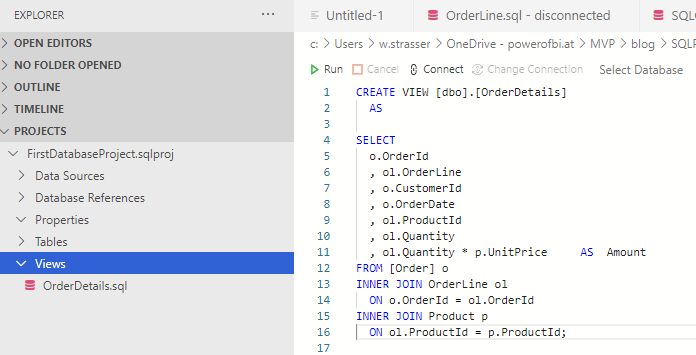 A new object was added to the project
A new object was added to the project
To compare the SQL database project with an existing database (or another database project), select the Schema Compare option in the context menu and the target you would like to compare your source against.
 Configure the comparison options
Configure the comparison options
Start the comparison with the Compare button and after the it’s done you can have a look at the differences. Select the options you would like to deploy to the target and either generate an update script or apply the changes directly. The dialog and usage is quite similar to the Visual Studio Schema Compare option, so if you know that functionality there is no real new stuff in here.
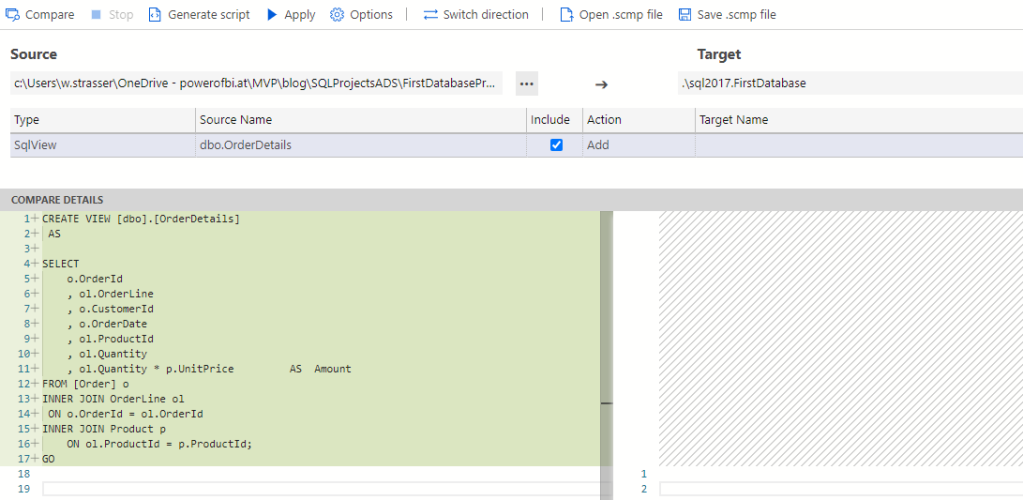 What is different? A view on the comparison results
What is different? A view on the comparison results
Что может сделать Microsoft Azure
Веб-сайт Microsoft Azure предоставляет каталог сотен различных сервисов, которые Вы можете использовать, включая полноценные виртуальные машины, базы данных, хранилище файлов, резервные копии и сервисы для мобильных и веб-приложений.
Первоначально эта служба называлась «Windows Azure», но была переименована в «Microsoft Azure», поскольку она может делать гораздо больше, чем просто Windows. Например, Вы можете запускать виртуальные машины Windows или Linux в Azure — в зависимости от того, что Вы предпочитаете.
Копаясь в этих сотнях сервисов, Вы увидите, что можете делать практически все, что угодно. И для всего, что Azure не предлагает в простом обслуживании, Вы можете настроить виртуальную машину Windows или Linux, на которой размещено любое программное обеспечение, которое Вы хотите использовать. Вы даже можете разместить на виртуальной машине рабочий стол Windows или Linux в облаке и подключаться к нему удаленно. Это просто еще один способ использовать удаленные вычислительные ресурсы.
Многое из того, что делает Azure, не является эксклюзивным для Azure. Amazon, Microsoft и Google конкурируют. Например, Amazon Web Services является лидером в этой области, опережая предложения Microsoft и Google.
Заключение
Таким образом, на основе всего рассмотренного выше можно выделить несколько плюсов и особенностей Azure Data Studio.
Особенности Azure Data Studio
Кроссплатформенность (поддержка Windows, Linux, macOS)
Ориентация на SQL разработчиков
Продвинутый SQL редактор (технология IntelliSense, фрагменты SQL кода)
Расширяемость
Работа с другими СУБД
Группировка подключений к серверам
Поддержка нескольких цветовых тем
Поддержка нескольких административных задач
Встроенный терминал (Bash, PowerShell, sqlcmd)
Записные книжки
Просмотр определений объектов базы данных
Редактирование данных в табличном виде
Поиск объектов
На сегодня это все, надеюсь, материал был Вам интересен и полезен, пока!
Нравится20Не нравится


































